Review: Data Recovery for Windows – MyRecover
Since computer has become a important tool for you, data security on computers can be a significant factor for both personal users and business users now.
You always save much important files on computer. However, if you do not perform regular backups for them, it will be hard for you to get them back when encountering data loss.
Thankfully, data recovery software offers a option for you to find lost files successfully. If you need a Windows file recovery software now, please continue reading this review.
Comprehensive Recovery Solutions
Deleted Data Recovery
No matter how you have deleted the data, normally or accidentally, by dragging to the Recycle Bin or by tabbing on the “Shift+DEL” key or by clicking the “Delete” button, this Windows file recovery software is all set to help you get them back successfully.
Recycle Bin Recovery
If you accidentally cleaned out the files in the Recycle Bin, this file recovery software can help you get them back.
Restore Data from Formatted Disks
Let the free recovery tool help you get them back from formatted disks.
Retrieve Data from Lost Partition
When partitions are deleted/destroyed/damaged/formatted, your data is also lost. If the files are not overwritten, the file recovery software can help you recover the files from the partition.
Windows Data Recovery After System Crash
When you encounter issues like BSOD, frozen computer, inaccessible system, etc., let this powerful tool scan your drive and help you out from system crash data loss.
Windows Data Recovery After Virus Attack
A virus attack may delete files on your computer. File recovery software can recover lost and deleted files after virus attack.
MyRecover: Free Data Recovery for Windows
If you have unfortunately encountered data loss scenarios such as accidental deletion, system crash, formatted hard drives, MyRecover may be a good choice for Windows data recovery.
MyRecover provides powerful recovery functions, which will help you get your files back successfully. And MyRecover has a clear graphical user interface, which will make the recovery process easy.
MyRecover is designed for Windows devices especially. Windows 11, 10, 8, 7, XP and Windows Server are all supported in MyRecover.
Advantages
- Once you connect it to your Windows computer, MyRecover can help you recover files from SSDs, HDDs, USB drives, SD cards, and more storage devices.
- MyRecover can recover text, emails, pictures, videos, even compressed files, system files and many other types of files.
- The file systems commonly used in Windows environments NTFS, FAT32, exFAT and ReFS are supported by MyRecover.
- MyRecover can recover deleted files quickly and completely.
- MyRecover uses Quick Scan and Deep Scan to help you find all the deleted files and lost files completely.
- File recovery, partition recovery, WeChat recovery, etc. are all supported in MyRecover.
- MyRecover offers some useful features, such as preview, filter, search and pause, which offer you great convenience.
Disadvantage
- Only support Windows operating system now.
MyRecover’s advantages far outweigh any minor drawbacks it may have. Renowned experts and media outlets have consistently praised MyRecover for its exceptional data recovery capabilities.
According to these sources, MyRecover is reliable and practical, offering a simple interface that makes recovering deleted or lost data a smooth process. Users can expect a simple and user-friendly experience when using MyRecover for data recovery tasks.
Functional Test: Recover Windows Files
MyRecover quite impressed me in the functional test. Let me show you just how powerful and professional it is.
Get MyRecover from its official website, and install it on my computer. Now, for testing, I deleted some PDF files.
When I run MyRecover on my computer, it scans all my hard drives. I just hover mouse on the hard drive that saved PDF files before, and click Scan here.
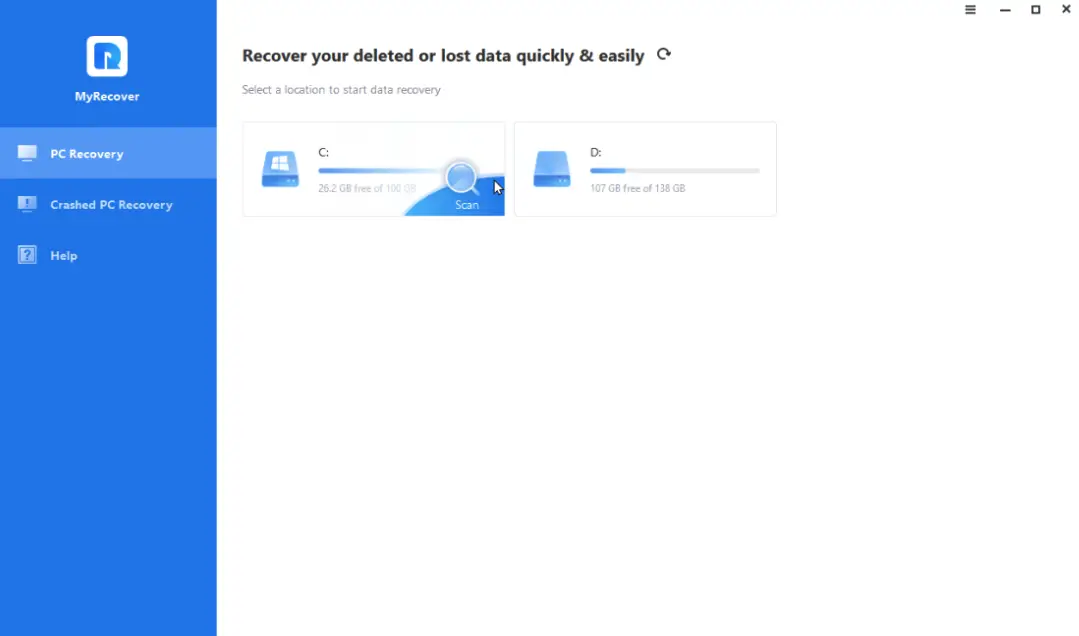
MyRecover performs Quick Scan and Deep Scan to seek all the deleted files.
Here, I use the search and filter functions to quickly find deleted PDF files. Type filename in the search box for quick retrieval. You can also use filters such as type, modification date and size to find lost files faster.
Here, I choose Documents in the Type menu, and input PDF in the Search box. You can find all the deleted PDF files here.
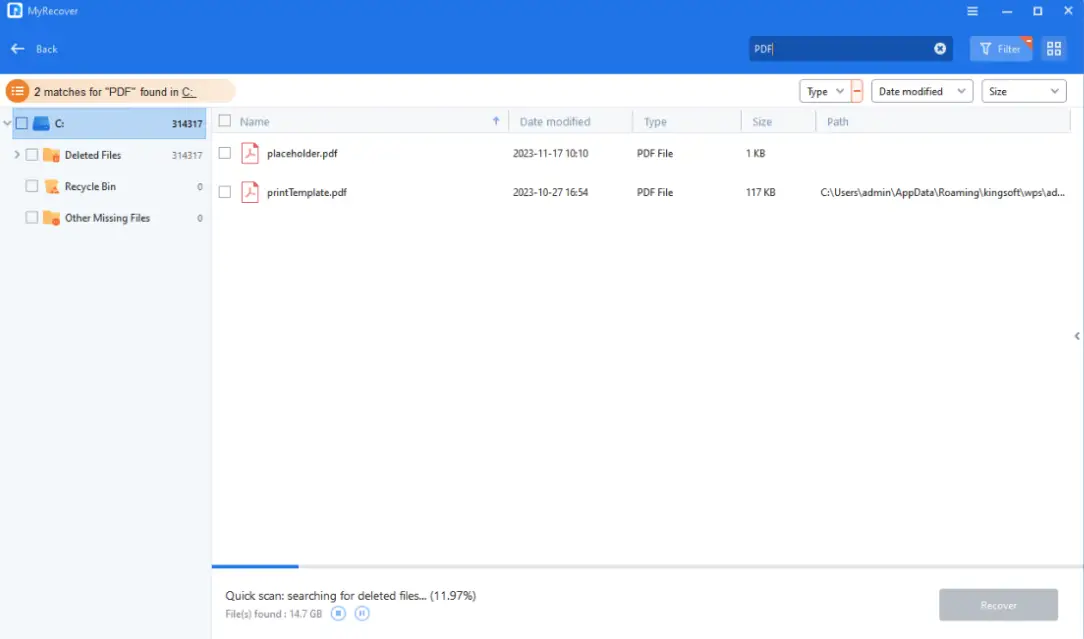
I can see the scanning results with my deleted PDF files now. Then I choose the PDF files that I deleted for the test.
After a quick identification, scan and detection, MyRecover performs an efficient recovery task.
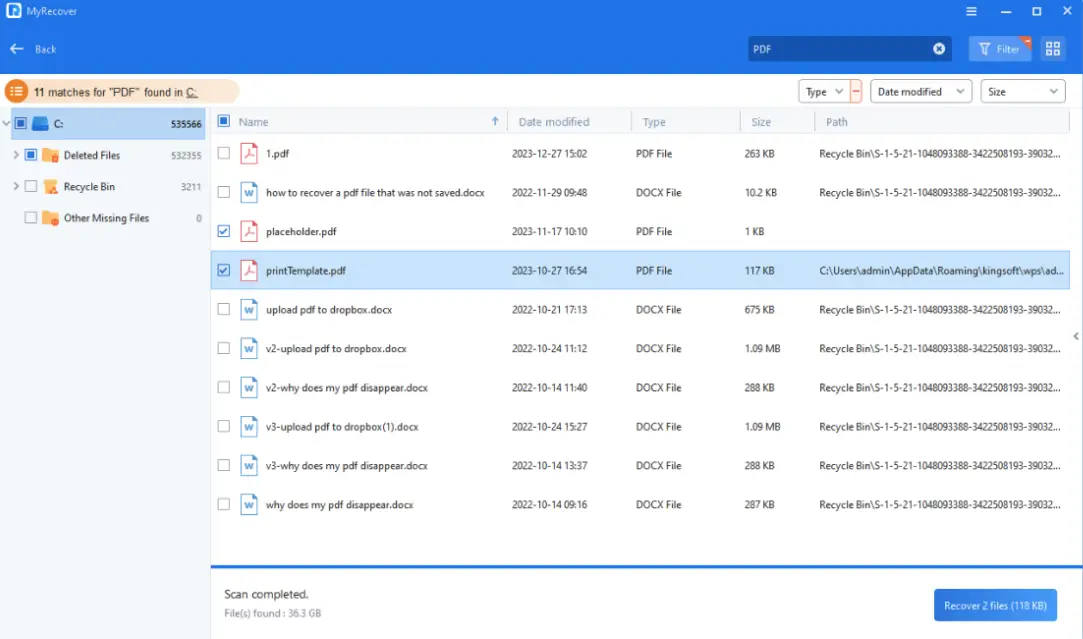
Conclusion
In a word, MyRecover is a professional Windows file recovery software. When you encounter data loss issues, MyRecover can be a free data recovery choice to get your files back. It will help you locate and recover files quickly and effectively.
